 |
|
 | POWERPOINT ENHANCEMENT SOFTWARE |
|
|
|
|
 | |
 |
POWERPOINT MEDIA PRODUCTS |
 |
|
|
| |
|
|
|
 |
|
 |
| SHOPPING CART |
 |
|

 | |
 |
POWERPOINT HELP |
 |
|
|
|
|
|
|
|
|
 | |
|
|
|
|
|
 |

January 17, 2008 Edition Nr: 005
|
Publishing to web and media servers
The process of publishing to a web server, or combination web server and windows media server, is very much the same with the only major difference in the specific information needed about your web server, and if used, the Windows Media Server and Discussion Server in order to publish to this location.
Firstly, launch the Publish Wizard, by clicking Publish in the Icon menu.
|
|
 |
Click Publish to begin the Publish Wizard
|
 |
Select the Web Server radio button, and click Edit.
|
|
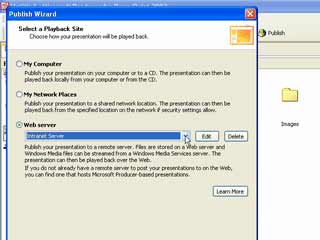 |
Selecting Web Server from the
Select a play back Site Publish Wizard
|
 |
Now enter your Internet or Intranet host server settings.
|
|
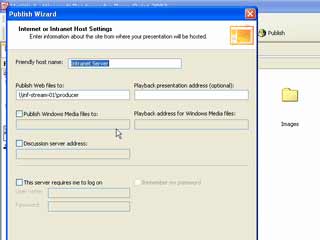 |
Complete the details of your host server.
|
 |
Once you have entered the information, and entered a friendly host name, your settings become available in the Select a play back Site drop down menu.
|
|
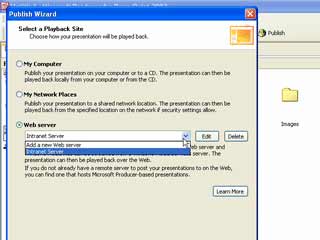 |
Your host name and server settings are stored for selection
|
 |
Next enter a file name for your presentation on the Web Publishing Destination page of the Publish Wizard.
Notice the host location of your server is prefilled from your host name settings, and the Upload files now to web host radio button selected as default.
|
|
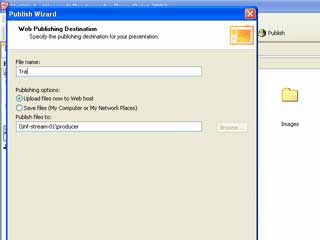 |
Completing your Web Publishing Desitnation details
|
 |
The following wizard pages are identical to the publishing of your presentation to the My Computer and My Network Places options. With the Publish Wizard now prompting you for Presentation Information, including a title for your presentation.
In addition the Publish Wizard prompts you for the presenter, as well as the opportunity to specify an introduction page picture, such as your company logo, or a picture of the presenter that will appear to viewers upon opening the presentation.
The final field of the page, allows you to add a description of the presentation as an aid to viewers of the presentation.
|
|
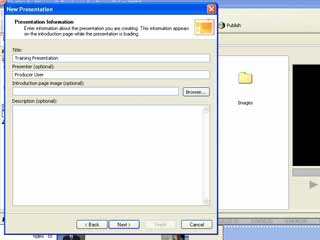 |
Adding Presentation Information
|
 |
Select either the suggestive publish settings (recommended) or Choose publish settings for different audiences to best match the needs of your audience.
|
|
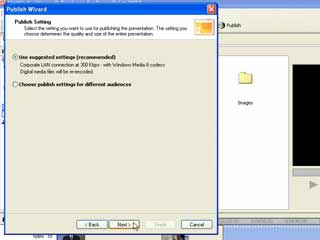 |
Select your preferred Publish Settings
|
 |
Continue to upload your files to your host server, and press Finish to complete the process.
|
|
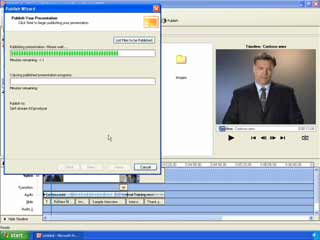 |
Uploading your presentation onto your host server
|
 |
To conclude... |
Like many when I was first informed of the release of Producer 2003, I was both intriqued whilst sceptical to yet another software application, aimed to provide presenters with an added arsenal and array of media tools to enhance their presentations, and improve their access and availability.
However, I hope that after following through this series of tutorials on Producer, that you will also agree that Producer 2003 does indeed provide an extremely comprehensive, yet intuitive suite of tools that enables you to create more dynamic, effective, and stimulating presentation productions. And empowers you to do so with little to no effort or need for manuals or tuition.
As so often the case these days with many applications, the issue is not so much in using the software itself, but more in the application of it.
As the old addage goes, give a man a fish and he will eat for a day. Teach a man how to fish and he will feed his family for a lifetime.
The problem with Producer 2003 is not that you will be left feeling hungry, but rather with such a gourmet selection of tools, editing, synchronization features, templates, and easy to use wizards, one's greatest challenge will be to refrain from eating off every plate at once.
As a presenter, Producer 2003 provides you with audio visual support. Synchronization, and effects that go far beyond those of the humble bullet point or slide wipe transition.
As a creator of presentations, Producer 2003, provides a real multimedia edge to PowerPoint, and removes a vast majority of the creative hurdles and handicaps often associated with the application by creatives.
Yet if after all this, I was forced to reveal one area that may well be improved in a future release of Producer, I would hope that greater controls were available for each individual video effect, so that greater control of transitions and visual enahncements could be achieved, and the effects themselves could be more easily "toned down".
But since the world is but a perfect place, for those of you that have followed these tutorials, I would like to thank you on a personal note, and hope that this series of tutorials has not only been worthwhile, but have proved rewarding and will help extend your creativity, and diversify your use and application of your presentations.
Scott Harvey, Managing Director The Impossible Media Group
|
|
 |






|
|
|
|
|
|
|
|